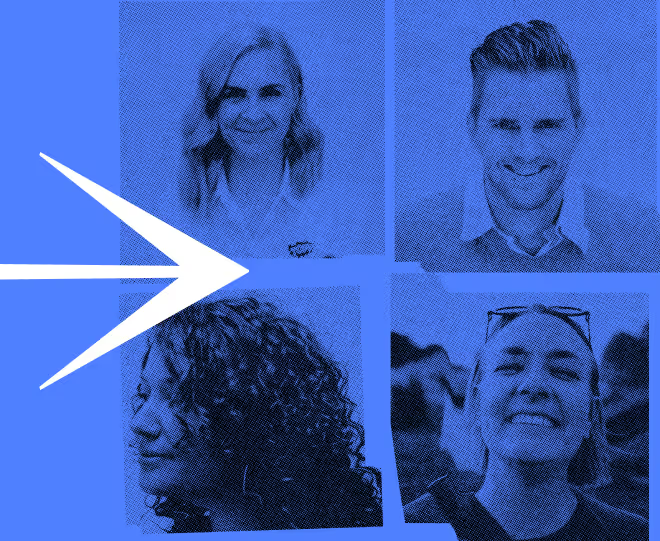Nonprofit CMS Guide: How to Choose the Right One
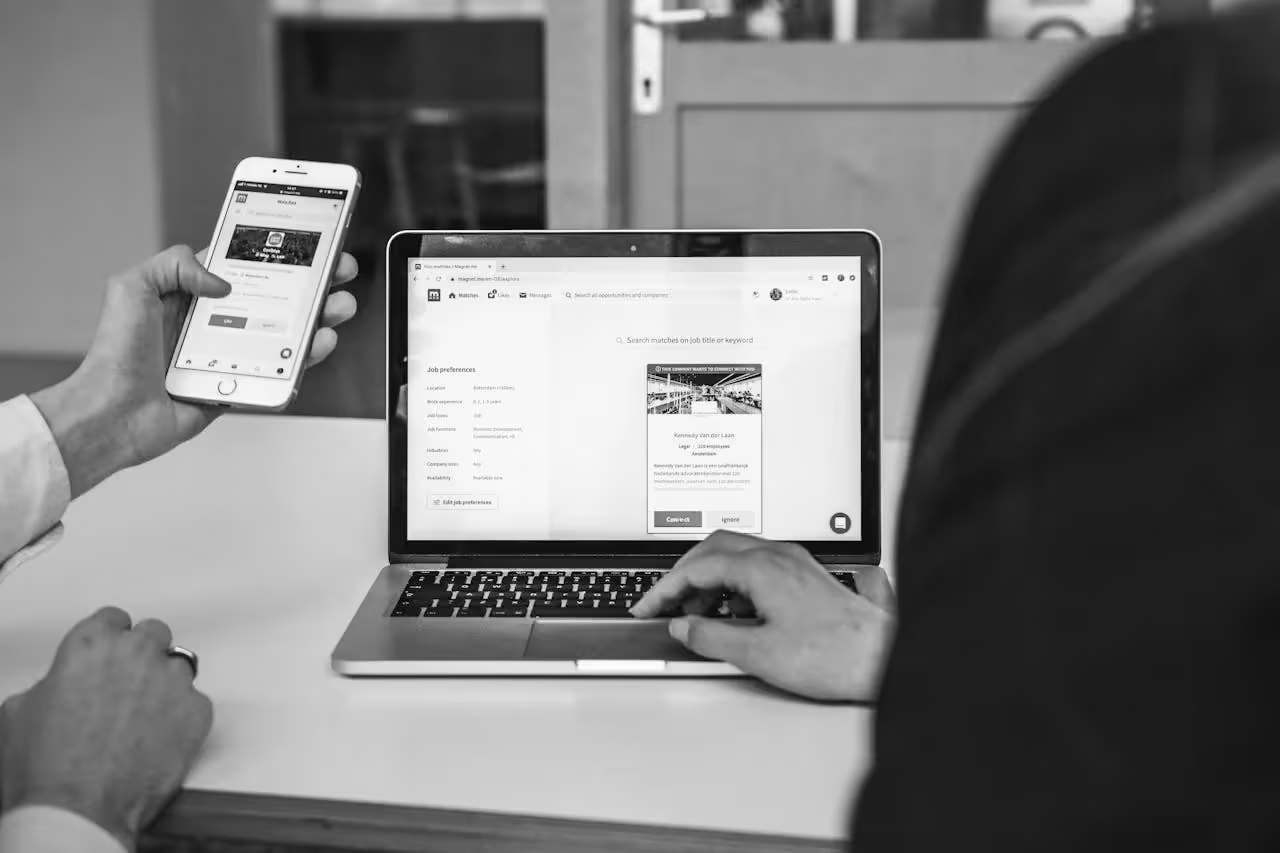
Categories
Publish Date
Share

Choosing a CRM Doesn’t Have to Be Hard
Get expert guidance, schedule your strategy call now.
Have you ever tried to update something on your nonprofit’s website and ended up emailing someone to do it for you? We get it! You’re not a developer. You’re not a designer. But you are the person trying to tell your story online, keep everything updated, and make it easy for people to take action.
For a lot of organizations, the website feels like a black box: hard to manage, slow to change, and always a little out of date. And the thing behind that frustration? Usually, it’s the CMS, your Content Management System.
If your website is the home for your organization online, your nonprofit CMS is the foundation. Get it right, and everything stays sturdy, secure, and easy to build on. Get it wrong? Things start to crack. Pages go out of date. Donation forms break. Branding slips. And your team wastes precious time trying to fix it all.
Choosing the right nonprofit CMS is an important decision you’ll make. It’s not just about features or pricing. It’s about finding something your team can actually use, without needing to Google how to do basic things every time.
This guide is here to help you figure that out. Just a clear look at what to look for in a nonprofit CMS, and how to make a smart choice based on what matters to your organization, not what’s trending.
What Is a Nonprofit CMS?
— The first thing to understand is not all CMS platforms are created equal —
Content Management System is a tool that lets you create, edit, and organize everything on your website, no coding required. It’s where you log in to publish a blog post, swap out photos, or launch a new donation page. For most teams, it’s the tool they use the most, and understand the least (we will help with that later in this blog).
Most nonprofits don’t just need a system to manage content. They need a system that supports campaigns, integrates with donation tools, keeps branding consistent, and lets non-technical staff make updates fast. That’s the job of a nonprofit CMS, a platform with unique digital workflows and priorities of mission-driven organizations.
So what makes a nonprofit CMS different from the tools businesses typically use? It’s all about alignment with your mission. While a CMS might be built to support product pages or lead generation, a nonprofit oriented CMS will look to support engagement, donations, and storytelling. For example, instead of relying on third-party plugins for donations, a nonprofit CMS often includes built-in tools that sync directly with your CRM.
How Nonprofits Can Leverage CMS Features
1. Volunteer Management
A CMS with built-in volunteer tools helps nonprofits post roles, manage signups, and streamline communication.
2. Fundraising & Donor Tracking
Integrated donor tools enable secure giving and track donor history for stronger engagement.
3. Website Analytics
Platforms like HubSpot provide built-in analytics to optimize content and measure campaign effectiveness. Learn more in our nonprofits analytics guide.
4. Multilingual Content Management
Multilingual CMS capabilities help nonprofits manage content across languages without duplicating effort.
5. Built-In Accessibility Compliance
Accessibility-ready CMS platforms support WCAG compliance through templates, alt-text prompts, and structure tools.
Types of CMS (And What Nonprofits Should Know About Each)
When evaluating CMS options, it helps to understand the categories you’ll be choosing from. Here’s how they break down, specifically for nonprofit use:
1. Open-Source CMS
Platforms like WordPress fall into this category. These are free to use and highly customizable, which is great for nonprofits that want full control and have technical resources in-house or via a partner agency.
- Pros: Flexible, budget-friendly, strong plugin ecosystems (e.g., GiveWP, CiviCRM).
- Considerations: Setup, security, and maintenance typically require technical oversight.
2. Proprietary CMS
These are developed and maintained by a single provider (e.g., Squarespace). They often offer nonprofit-specific features and dedicated support, but customization may be limited.
- Pros: All-in-one solution, easy setup, customer support included.
- Considerations: Subscription-based pricing; less flexibility long term.
3. SaaS CMS (Software-as-a-Service)
This includes platforms like Wix for Nonprofits or Donately. These are cloud-based, often subscription-based tools that manage hosting, updates, and tech support on your behalf.
- Pros: No need to host or update software manually, great for small teams.
- Considerations: May rely on pre-built templates and offer less backend control.
Is Your CMS Fueling Growth or Holding You Back?
Join us for a strategy session where we’ll evaluate your platform’s performance and help you plan a smarter, mission-aligned path forward.
LET’S TALK
Key Features to Look for in a Nonprofit CMS
Choosing a CMS shouldn’t just be about how many features it has, it should also be a fit for the organisation. For nonprofits, the right platform is mostly the one that removes friction, empowers your team, and makes it easier to engage donors, tell stories, and drive your mission forward.
Here’s what to actually look for, and how each feature can impact real-world outcomes for your organization.
1. Ease of Use
A lot of CMS platforms claim to be “user-friendly,” but that’s only true if you’ve got a background in web design. For nonprofits, ease of use is more than just a clean interface: it’s about reducing dependency. Your team should be able to publish blog posts, create event pages, or update donor appeals without needing to write a ticket or wait three days for changes.
Look for:
- Drag-and-drop editors that reflect exactly what’s on your site
- Inline editing (no confusing backend/front-end split)
- Clear permissions so program staff can manage their own pages safely
During your CMS evaluation, give someone on your team (who isn’t a digital native) a 5-minute task like adding a new image and caption to an existing page. If they need help, the CMS isn’t intuitive enough. That’s your red flag.
2. Branding & Content Consistency
When your team is stretched thin and multiple people are updating the website, it’s easy for branding to be forgotten. Fonts change. Logo placements drift. Page layouts look improvised. This kind of inconsistency looks messy and it chips away at credibility.
A good nonprofit CMS allows customization and helps enforce consistency at the same time, even when many hands are involved.
Look for:
- Reusable templates with locked design elements
- Brand style controls that set colors, fonts, and logo placement site-wide
- Modular content blocks that can be dragged into place without breaking layout
Build a “content starter kit” inside your CMS: templates for donation pages, event announcements, impact stories. Give teams a strong starting point, so they don’t reinvent the wheel (or go off-brand) every time.
3. Integration with Your Tools
Nonprofits are often using a mix of CRMs, email tools, donation platforms, and analytics. Your CMS should bring all of those together, not operate in isolation.
Poor integrations mean more manual data entry, more potential for errors, and less insight into what’s actually working.
Look for:
- Native integrations with your CRM (Salesforce NPSP, Bloomerang, Kindful)
- Easy connections to email marketing tools like Mailchimp or Constant Contact
- Donation platform integrations that let you track gifts without spreadsheets
Ask vendors how data flows. For example, if a supporter fills out a form, does it sync directly to your CRM? Can you trigger a welcome email automatically? If you’re still downloading CSV files in 2025, the system is holding you back.
4. Accessibility Compliance
A truly nonprofit-optimized CMS makes it easy to meet WCAG 2.1 and ADA standards, which means your site is usable by everyone, including supporters with visual or motor impairments.
Look for:
- Accessibility-ready templates with proper heading structure and color contrast
- Built-in prompts for alt text on images and descriptive link text
- Keyboard navigation and screen reader compatibility
Tabbing through your site should feel as smooth as clicking. If important features (like your donation button) are hard to reach via keyboard, it’s time for an upgrade.
5. Security & Permission Controls
Donor Trust Starts with a Secure Website
Your website handles sensitive data: names, emails, donation info, volunteer sign-ups. A CMS built for nonprofits should prioritize security from day one, especially when handling online payments and supporter details.
Look for:
- SSL built-in, not optional
- Two-factor authentication for admin access
- Role-based permissions so interns can’t accidentally delete your homepage
- Regular platform updates and active monitoring
Ask the CMS vendor when their last security patch was rolled out. If they can’t answer quickly, or if updates are manual, it’s a red flag.
At the end of the day, the best CMS for your nonprofit is the one that removes blockers, not adds them.
“Nonprofits often try to stretch their CMS budget, but the real cost isn’t in the license, it’s in the time your team loses when tools don’t work together. Investing in a CMS that balances usability with integration can save you hours every week. That’s time you get back to focusing on impact, not tech firefighting.” — Javan Van Gronigen, Creative Director, Fifty & Fifty
Follow the list given below to see if a CMS suits your needs.
Check our blog what should a nonprofit website include to learn more about key-features.
Best Nonprofit CMS Options for 2025
Choosing a CMS is both a technical decision and it’s a capacity decision. It’s about how fast your team can publish stories, launch campaigns. Below are five platforms we often recommend to nonprofits, each with their own strengths, quirks, and sweet spots.
1. WordPress (with nonprofit plugins)
Best for: Teams with basic tech support who want full flexibility.
You’ve probably heard of WordPress. It’s the internet’s go-to, and for good reason: it’s flexible, powerful, and endlessly customizable. But that also means you’ll need someone on your team (or a partner) to keep it updated and secure.
What works:
- Use plugins like GiveWP for donations and WPForms for volunteer signups
- Pair it with a CRM like Bloomerang or Salesforce NPSP using Zapier or dedicated connectors
- Choose a lightweight theme like Astra or Kadence for faster loading
What to watch for:
If you overload it with plugins or skip updates, things can break. Have someone on point for maintenance.
Pro tip: Set aside time every quarter to audit plugins and test donation flows, before a major campaign, not during it.
2. Morweb
Best for: Smaller teams that want a professional-looking site with zero technical overhead.
Morweb is purpose-built for nonprofits, and it shows. It’s super visual, easy to update, and comes with the features most orgs need already baked in: donation pages, event tools, and volunteer forms.
What works:
- Clean drag-and-drop interface
- Great for mobile-friendly storytelling
- Customer support that actually responds when you hit a wall
What to watch for: Less customizable than open-source CMSs. Ideal for orgs that prioritize ease over deep control..
Pro Tip: Use Morweb’s “hidden pages” feature to create internal landing pages for segmented donor journeys: like major gift cultivation or lapsed donor re-engagement..
Neon Websites
Best for: Mid-sized nonprofits that need their website and CRM to speak the same language.
Neon Websites is part of the Neon One ecosystem, designed specifically for nonprofits that manage members, donors, and events. It combines front-end ease with backend depth.
What works:
- Native integration with Neon CRM, so donor data flows automatically.
- Custom forms that auto-tag contacts for email segmentation.
- Easy-to-build campaign microsites and storytelling blocks.
What to watch for:
- Works best when paired with Neon CRM. Less flexible if you’re using other systems.
Pro Tip: Set up goal-based tracking for campaign pages—Neon lets you auto-track form submissions by campaign, so you can measure content ROI without extra setup in Google Analytics.
Build a CMS That Works for You — Not the Other Way Around.
We’ll help you choose the right platform and structure to support your team, scale your mission, and grow with confidence.
LET’S TALK
4. Squarespace
Best for: Smaller teams who need a beautiful site fast.
Squarespace is all about simplicity and design. You can launch a polished website in a weekend, and that’s not an exaggeration. If you’re looking to promote events, share impact stories, and keep a clean donation funnel, it’s a great fit.
What works:
- Gorgeous pre-built templates
- Integrated email campaigns
- Donation buttons through Stripe or PayPal
What to watch for:
It’s not designed for complex workflows. If you need deep CRM integration, keep moving.
Pro tip: Use Donately to extend donation capabilities and still keep your Squarespace setup clean and affordable.
5. Craft CMS (Alternative to Drupal)
Best for: Design-savvy orgs with access to a developer (in-house or via agency).
Craft CMS gives you total control over how content is structured, displayed, and managed: but it’s not plug-and-play. You’ll need setup help, but the payoff is a fast, scalable site that evolves with your needs.
What works:
- Custom fields and flexible content types (perfect for storytelling).
- Secure, performance-optimized backend.
- Cleaner admin experience than Drupal or WordPress.
What to watch for:
- Requires a skilled developer or agency to implement and maintain.
Pro Tip: Use “Matrix fields” to build structured story templates, your team can just fill in blocks for photos, quotes, and impact stats, and the layout stays beautifully consistent every time.
6. Webflow
Best for: Design-forward orgs that want visual control with back-end flexibility.
Webflow is growing fast in the nonprofit space—and for good reason. It gives you pixel-perfect design control without sacrificing structure or flexibility. Once your templates are set up, it’s surprisingly easy for your team to maintain.
What works:
- Great balance between design and content editing
- CMS “collections” for blog posts, team bios, stories, etc.
- Now includes logic workflows (form submissions > email triggers, etc.)
What to watch for:
Slight learning curve upfront.
Pro tip: Create a “CMS collection” for campaigns. Your team can just fill out a form, and the site auto-generates beautiful, consistent layouts.
CMS Comparison Table
Don’t choose based on features alone. Think about your team: Who’s updating the site? What are your biggest bottlenecks? What campaigns are you running this year? The best CMS is the one that removes roadblocks, not adds new ones.
“We’ve seen teams go from publishing once a quarter to once a week—just because their new CMS made content creation less painful. It’s not about tools. It’s about momentum.” — Javan Van Gronigen, Creative Director, Fifty & Fifty
How to Choose the Right CMS for Your Nonprofit
When it comes to CMS platforms, most nonprofit teams start in one of two places:
- You’re frustrated with your current setup: it’s clunky, hard to update, or constantly breaking.
- You’re starting fresh and trying to avoid the pitfalls you’ve heard other teams talk about.
Either way, choosing the right CMS is about more than checking off features. It’s about finding a platform that meets your goals, fits your team’s workflow, and grows with you.
Here’s a clear, five-step process to help you make a confident, strategic choice.
Step 1: Start With Your Team’s Real Needs
Before looking at features or pricing pages, zoom in on what your team actually struggles with. What parts of your current system are slowing you down?
Ask questions like:
- Who actually updates the website now, and who should be able to?
- What tasks feel tedious or manual that could be automated?
- Are we currently maintaining donor pages, events, or blogs in separate tools?
Interview two or three people who touch the website regularly. Their feedback will uncover pain points you’ve normalized (but shouldn’t have to live with).
Step 2: Evaluate Internal Skill Sets
Do you have someone who can manage updates and integrations? Or do you need a CMS that requires zero tech skills to operate?
Pick a CMS that matches your team’s strengths, not just your wishlist.
- If you’ve got access to a developer or an agency partner, a platform like WordPress or Drupal gives you full control.
- If your comms team needs to own everything, look for platforms like Morweb or WildApricot that are built for ease of use.
Don’t overestimate future capacity. If you don’t have technical support now, assume you won’t magically have it six months from now.
Step 3: Prioritize Accessibility & Mobile Experience
You serve a broad audience, and many will interact with your site on their phones or with assistive technology. Your CMS needs to make accessibility easy to maintain—not something you manually fix after every update.
What to look for:
- Templates that are WCAG-compliant out of the box
- Built-in alt text reminders and heading structure tools
- Mobile-optimized layouts (don’t assume all “responsive” claims are equal)
Accessibility goes beyond being an ethical standard, it’s also good UX. If users can’t access your content easily, they’ll disengage, no matter how powerful your mission is. Looking for inspiration? Check our blog best nonprofit website examples to drive conversion and inspire your brand.
Step 4: Test Integrations With Your Existing Tools
Your CMS shouldn’t replace your CRM, donation processor, or email platform. It should work with them, seamlessly.
How to pressure-test integrations:
- Ask how supporter data will flow from your forms to your CRM.
- See if donations can trigger thank-you emails without manual setup.
- Check if campaign activity on your site can be tracked and segmented in your email tool.
Ask vendors for a real-world demo that mimics your workflow e.g. “Show me how someone donates and gets a follow-up email without me logging into three tools.” Learn more about nonprofit marketing tools with our comprehensive guide.
Step 5: Weigh Costs But Don’t Let Price Lead the Conversation
Yes, price matters. But think beyond the license fee.
Factor in:
- What will it cost your team in time if the CMS is hard to use?
- Will you need outside help every time you want to launch a new campaign?
- Are integrations included or will they require custom dev work?
A CMS that costs more upfront might save thousands in maintenance and missed opportunities over time.
Ask for a 12-month total cost of ownership, including time savings or costs from training, updates, and support.
There’s no “best” CMS, there’s only the best CMS for your nonprofit organization. The key is to find a platform that removes friction from your digital efforts and lets your mission shine without constant tech headaches.
Download our easy checklist to help you evaluate the CMS platforms.
Too many nonprofits think of their CMS as a maintenance task, something you “set and forget” until it breaks. But the truth is, your CMS is one of the most powerful levers you have for growth, engagement, and long-term mission impact.
Every hour your team spends wrangling a CMS is an hour not spent inspiring action, growing donor trust, or building community.
So don’t just ask: “Can our CMS do this?”
Ask: “Does our CMS make it easy for our team to lead with clarity, speed, and story?”
If the answer isn’t a resounding yes, let’s fix that!
“We always tell our partners, if you’re constantly working around your CMS, it’s the wrong one. Your platform should help you move faster, not add steps.” — Javan Van Gronigen, Creative Director, Fifty & Fifty.
Have a project or idea?
We believe in the hard work people are doing to address the world's most pressing problems. Every day, our agency fights to turn visions of social change into concrete realities.