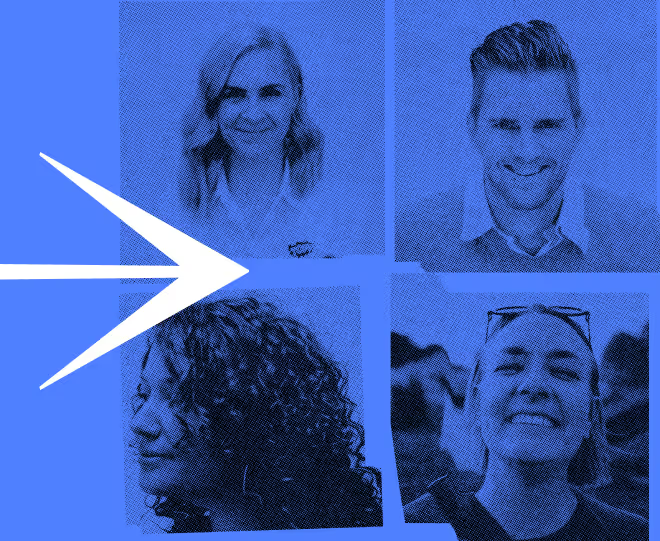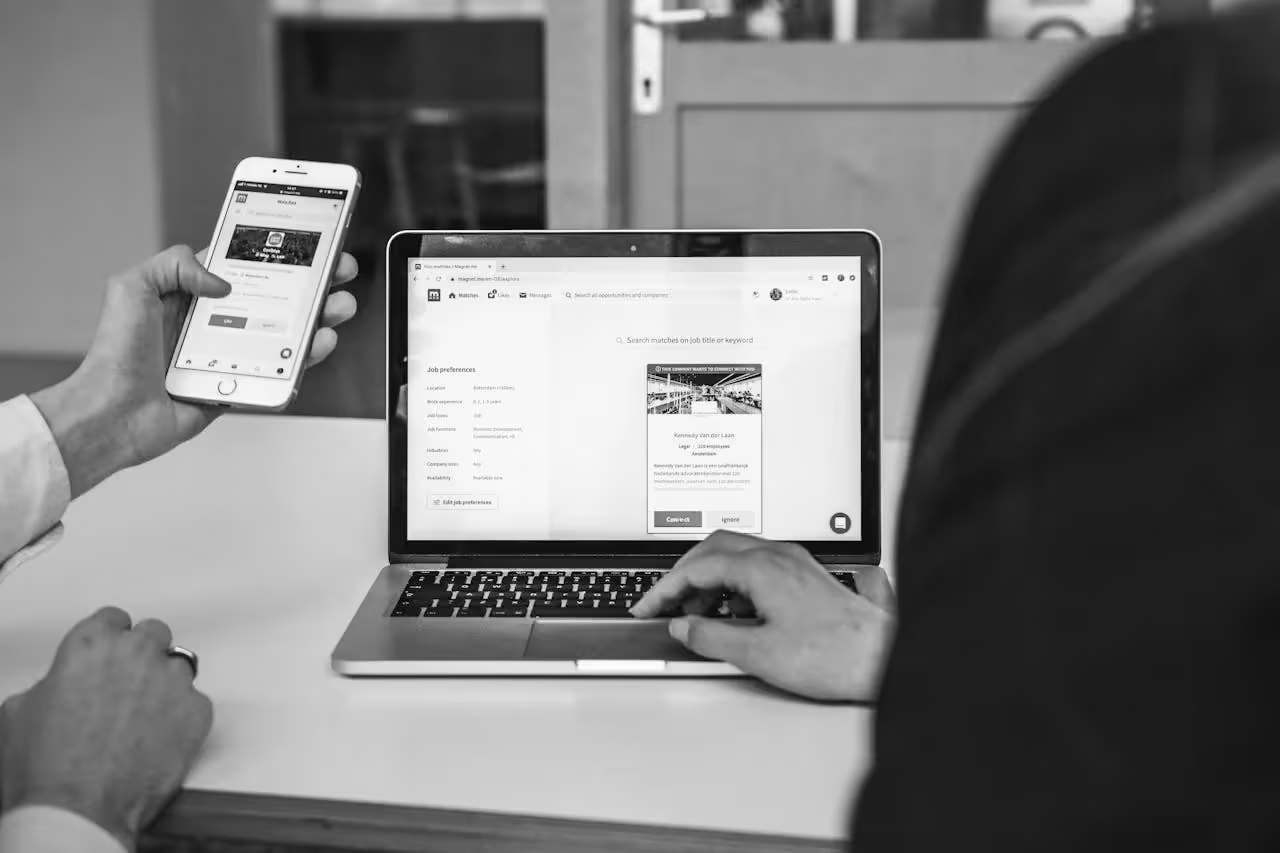Best Website Builders for Nonprofits: Comparing Features, Pros & Cons

Categories
Publish Date
Share

Turn your website into a powerful platform that drives real change
Discover how our expert design and strategy services can help you achieve your mission with a high-impact digital presence.
Nonprofit website builders are the means of mission-driven marketing. If your nonprofit’s website is your primary platform for event promotions and registration, donation collection, volunteer sign-ups, resources, and news… it’s worth your time and attention. And if it’s not doing at least a few of those things well, it’s probably costing you more time, energy, and opportunities than you realize.
While you focus on the bigger picture, you don’t have hours to waste fighting with editing tools or chasing someone just to add a new page. You need a site that’s easy to update, flexible enough to grow with your programs, and smart enough to help you collect feedback, share resources, and keep your community informed.
And the truth is, most nonprofit websites just aren’t built that way.
In fact, 68% of nonprofits have redesigned their website within the last three years, yet only 46% actively track traffic through Google Analytics, meaning many still struggle to understand whether their sites are truly working for them.
Looking for the best nonprofit website builder to elevate your digital presence? This guide breaks down how to create a nonprofit website for free or on a budget, with the tools and insights that matter most.
What to Look for in a Nonprofit Website Builder Based on Your Needs
Here’s what most blogs won’t tell you: choosing a website builder is more than chasing the longest feature list. It’s about finding tools that help your team stay informed, and connected to your community.
Additionally, most nonprofit program managers aren’t developers (and that’s okay, you shouldn’t have to be). Building a nonprofit website is no longer a developer-only task. Modern website builders empower you to create and manage a professional-looking site with minimal tech know-how.
Start with:
- A clear goal (raise funds, manage volunteers, share programs)
- A visual builder like Wix, Squarespace, or WordPress
- A donation tool that connects directly to your CRM (e.g., GiveWP, Donorbox)
Start with a free or basic plan, and scale up once your content needs grow. This gives you flexibility without overcommitting.
Now that we have the context set, let’s break down the five most important features to look for and how they show up in real nonprofit work.
1. Drag-and-Drop Customization: So Anyone Can Contribute
— A good website builder makes it possible for anyone on the team to spin up a new page, add a stat, or embed a form, without calling IT. —
You need agility. Your team is already spinning multiple plates, don’t let “can someone add this link?” be one of them. A solid drag-and-drop editor helps your non-tech staff build new content without breaking layouts or your spirit.
Look for:
- Editors that mirror your live site (so what you see is what you get)
- Safe editing modes with undo history
- Reusable templates and content blocks
Treat your CMS like Legos, not a locked puzzle. If a program lead can drag in a new event module or duplicate a campaign layout, you’ve removed unnecessary dependency and gained creative momentum.
Let your intern try adding a success story section. If it takes more than 5 minutes or breaks your site styling, it’s time to evaluate your builder.
2. Accessibility by Design: Reach Everyone, Ethically
An accessible website ensures that all visitors can engage with your content. This inclusivity not only broadens your reach but also aligns with legal standards and ethical practices.
Your website should be just as welcoming and usable for someone navigating with a screen reader or a keyboard as it is for someone scrolling on mobile.
One in four Americans lives with a disability. That’s a significant portion of your potential community, donors, and volunteers. If your website builder doesn’t support WCAG 2.1 compliance, you’re excluding people you’re likely trying to serve.
Check if your builder includes accessibility checks during page creation; these guardrails are invaluable for non-technical teams.
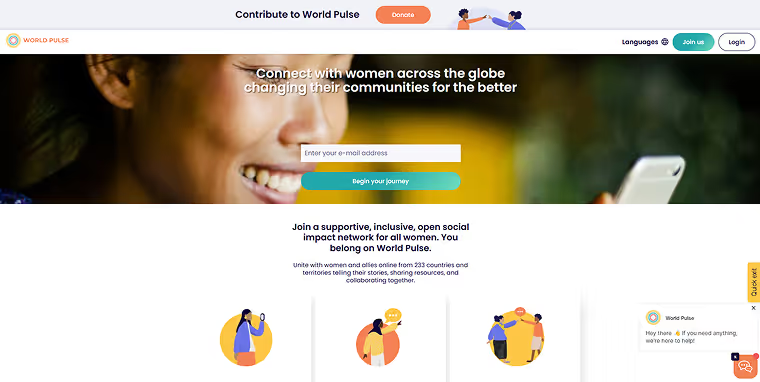
World Pulse’s Accessibility Overhaul
World Pulse, a nonprofit empowering women’s leadership globally, collaborated with Experience Dynamics to enhance their platform’s accessibility. By adhering to WCAG guidelines, they improved usability for users with disabilities, reinforcing their commitment to inclusivity.
Venturing beyond compliance, digital accessibility serves as a catalyst for legal compliance, advocacy, equity, and inclusion.
3. CRM + Donation Tool Integration: Your Website Should Think Like You
In a busy nonprofit, your website is the muscle, but the CRM is the brain. If those two don’t speak to each other, you’re stuck manually exporting spreadsheets, syncing contact lists, or missing key donor touchpoints.
Whether someone signs up to volunteer or donates to your fall fundraiser, that data should flow automatically into your CRM or email tool. The less manual work, the better your follow-up, and the deeper the engagement. Your donation platform, email marketing, and volunteer database should all flow together seamlessly.
Look for:
- Native CRM integrations (Salesforce NPSP, Bloomerang, Kindful)
- Real-time syncing for donations and form fills
- Event triggers that update records and automate follow-up emails
A supporter donates → gets an automated thank-you email → is segmented for future outreach. No spreadsheets, no stress.

CGIAR, a France-based nonprofit, implemented a custom Microsoft Dynamics 365 CRM solution. This integration streamlined processes like donation tracking and volunteer management, resulting in improved service delivery to partners and donors.
Pro Tip: Your site is also a frontline data collection tool. Treat it like one. A builder with strong integrations gives you the power to act quickly on insights and engagement cues.
4. Program-Specific Templates: One Mission, Many Messages
Most nonprofit websites need to do more than one thing at a time. You might be running a public awareness campaign, launching a new initiative, and recruiting volunteers—all in different regions, all at once.
That’s where program-specific templates come in.Rather than cramming everything onto a single “Programs” page, these templates allow you to create separate, branded pages for each initiative, complete with impact stats, resource downloads, media galleries, and embedded forms.
Look for:
- Page templates with consistent branding
- Pre-built modules (impact metrics, partner logos, downloadable resources)
- Program-specific navigation or microsites
Pro Tip: Create a reusable “Program Starter Pack” with testimonial modules, stats blocks, and embedded forms to standardize launches.

Caregiver Support Foundation’s Website Redesign
Caregiver Support Foundation partnered with BPetersonDesign to revamp their website. The new design included dedicated sections for various programs, facilitating user navigation and engagement.
Curious to know about the cost of a nonprofit website revamp? Check our ultimate Nonprofit Website Redesign Guide.
5. Embedded Forms & Feedback Tools: Make Interaction Easy
Need sign-ups for a workshop? Gathering post-event feedback? Running a mini survey? Embedded forms make that possible, and fast. Embedded forms facilitate direct communication with your audience, enabling activities like volunteer sign-ups, feedback collection, and event registrations, thereby fostering community engagement.
Look for:
- Drag-and-drop form builders
- Field-level logic (show/hide based on responses)
- Easy integrations with Airtable, CRMs, or email platforms
Pro Tip: Choose a builder that lets you link form completion to conversion goals or email sequences: great for follow-up and segmentation. Your forms should not live in a silo. They should trigger next steps: welcome emails, record updates, internal alerts.
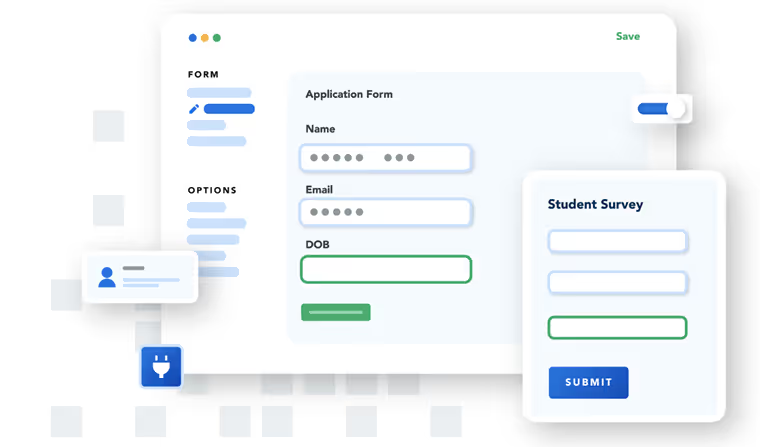
Haggai International’s Data Collection Improvement
Haggai International integrated FormAssembly’s form and survey builder into their website, enhancing data collection quality. This integration improved their ability to keep data up-to-date on program participants.
Want Help Evaluating Your Current Setup?
Book a website strategy call with one of our experts!
LET’S TALK
Top 5 Website Builders for Nonprofits in 2025
— And What They Actually Help You Do Better —
Most website builders talk about SEO, blog features, when what you really need is a page for your new program, a form that doesn’t break, and a site your team can update without begging IT for help.
So instead of giving you just specs and screenshots, we’re walking you through which builders actually work for your mission, your workflow, and your budget.
This isn’t about which builder is “the best overall.” It’s about which one works best for your needs, your team, and your mission.

1. Wix
Great for small teams who need flexibility and fast setup
Key Features:
- Drag-and-drop editing
- App market with donation tools, CRM connectors, event calendars
- AI-powered content assistant (Wix ADI)
Pros:
- User-friendly, even for non-tech staff
- Tons of templates you can customize
- Allows page-specific permissions (great for program leads)
Cons:
- Third-party apps needed for CRM/donations
- Design freedom can lead to brand inconsistency if not managed
Pricing:
- Starts at $14/month
Tips:
- Create a mini program portal: Use repeaters and dynamic pages to build consistent layouts for each program (like your own micro-site system).
- Set up contributor access so program leads can manage their own pages without editing the entire site.
- Use Lightboxes for impact stories: A great way to highlight testimonials or case studies without cluttering your main page.
Example: Arte Justice.This organization focuses on educating young people about human rights and empowering them to create meaningful change. Their website, built on Wix, effectively communicates their mission and engages visitors with compelling visuals and content

2. Squarespace
Best for design-forward organizations that want all-in-one simplicity
Key Features:
- Built-in donation blocks (via Stripe)
- Flexible layout sections
- Branded email campaigns + member areas
Pros:
- Visually stunning templates
- Great native features—no plugins needed
- Reliable hosting and security baked in
Cons:
- Limited flexibility on mobile customizations
- CRM connections require third-party tools
Pricing:
- Starts at $16/month
Tips:
- Use announcement bars to promote active campaigns or events without changing your homepage.
- Create member-only areas for volunteers or board members to access internal docs or training videos.
- Leverage “Summary Blocks” to create automatic news hubs that pull latest updates, blog posts, or press mentions into your program pages.
Example: Global Health Innovations: Dedicated to advancing healthcare systems in underserved communities through innovative technologies, Global Health Innovations utilizes Squarespace to present their initiatives and impact clearly and professionally

3. WordPress.com
Ideal for growing nonprofits with access to part-time IT help or agency support
Key Features:
- Massive plugin ecosystem (CRM, donations, events)
- Custom post types + taxonomies
- Strong SEO tools
Pros:
- Highly flexible and scalable
- Great community support
- Tons of nonprofit-specific themes and plugins (e.g., GiveWP, Charitable)
Cons:
- Needs more tech knowledge to maintain
- Can get bloated with too many plugins
Pricing:
- Free plan available; Premium plans from $4/month
Tips:
- Create a plugin stack: For example—GiveWP (donations), Elementor (design), WPForms (data collection), and Yoast (SEO).
- Use custom post types for things like “Success Stories,” “Field Reports,” or “Partner Spotlights” to keep your content organized.\
- Set up scheduled content so program updates go live automatically when you’re out in the field.
- Use a proper nonprofit hosting service
Example: AIDS Healthcare Foundation. An international organization providing HIV care and services, they use WordPress to manage their extensive content and outreach efforts.

4. Webflow
For organizations with bigger ambitions and a few design-savvy folks
Key Features:
- Visual front-end builder with backend CMS
- CMS Collections for repeatable content (perfect for multi-program orgs)
- Custom animations and user-triggered logic
Pros:
- Beautiful, responsive, accessible designs
- Powerful CMS for program listings or directories
- Clean, no-plugin approach (low maintenance)
Cons:
- Learning curve for new users
- Forms and donations require third-party integration (e.g., Airtable, Donorbox)
Pricing:
- Starts at $14/month
Tips:
- Use CMS Collections to build directories (e.g., local partners, regional program locations) that auto-update when backend data changes.
- Add interaction logic like pop-up surveys or progress meters to improve engagement on donation or application pages.
- Build “impact dashboards” using dynamic data pulled into visually compelling layouts to share real-time progress with funders or the public.
Example: OneWorld Health. Focused on providing quality, affordable healthcare in developing countries, OneWorld Health’s website built with Webflow showcases their projects and facilitates donor engagement.
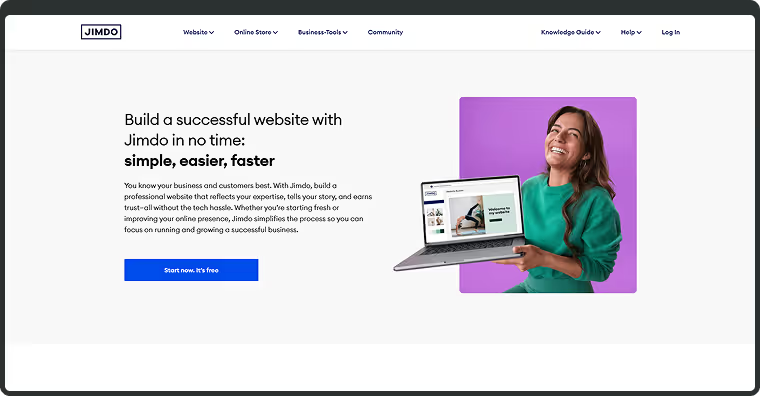
5. Jimdo / SITE123
Great for early-stage nonprofits testing the waters
Key Features:
- Setup wizards and auto-layouts
- SSL, forms, and mobile templates included
- Multilingual support (good for global orgs)
Pros:
- Very simple to use, fast launch
- Great for MVP sites or pilot projects
- Minimal maintenance required
Cons:
- Limited design and brand control
- Not scalable for content-heavy sites
Pricing:
- SITE123 from $12.80/month; Jimdo from $9/month
Tips:
- Create a “starter” version of your site to validate programs or engage early supporters before you scale up.
- Embed external tools smartly: If donations aren’t native, embed Stripe-hosted donation forms or Airtable surveys directly into your pages.
- Use multilingual tools to test outreach in multiple languages, especially if you serve
Want Help Evaluating Your Current Setup?
Book a website strategy call with one of our experts!
Website Builders for Nonprofits: Comparison Table
Need help tracking your builder options? Download our Website Builder Evaluation Checklist.
Build for Agility, Not Just Aesthetics
“If it takes a week and four people to launch a campaign page, your CMS is outdated. The best tools don’t just look good, they help you move fast.” — Javan Van Gronigen, Creative Director, Fifty & Fifty
- Treat Your Website as a Living Campaign:
Schedule monthly content reviews to update impact stories, emerging data, and new testimonials. Use your CMS’s scheduling tools to ensure fresh content—even during peak workload seasons. - Empower Non-Tech Staff:
Conduct CMS trainings for non-digital staff and assign role-specific access for program-related pages. This decentralizes responsibility and ensures continuity without constant IT intervention. - Create Reusable Content Kits:
Build “starter packs” inside your CMS using pre-approved modules (impact blocks, event calendars, donation appeals). This practice maintains brand consistency and reduces the chance of content chaos. - Audit Website Performance:
Integrate simple analytics to monitor form completions, donation flows, and page engagement. Regularly review these metrics during team meetings to identify friction points or opportunities. - Optimize for Action:
For every page, define a clear, immediate call-to-action (CTA). Test variations using small-scale A/B experiments to hone messaging and layout for better conversion rates.
Steps to Choose the Right Website Builder for Your Nonprofit
Follow these four steps to ensure that your choice matches your nonprofit’s unique needs and budget:
Step 1: Define Your Organization’s Needs
- Map Out Objectives:
Consider your priority areas: donor engagement, program-specific pages, volunteer signups, and resource-sharing. - Team Discussion:
Gather inputs from team members on what aspects of your current website need improvement.
Step 2: Evaluate Ease of Use and Integration Options
- User Testing:
Have non-technical staff perform common tasks (updating a page, embedding a form) to assess ease of use. - Tech Compatibility:
Ensure the builder supports integrations with your CRM, donation tools, or any other critical systems.
Step 3: Test Customization and Accessibility Features
- Customization:
Verify if you can create reusable templates and maintain consistent branding across programs. - Accessibility:
Check templates for WCAG compliance and responsiveness on multiple devices.
Step 4: Compare Pricing Models for Scalability
- Total Cost of Ownership:
Don’t just compare monthly fees. Factor in plugin costs, developer hours, training, and the future cost of scaling the platform. - Long-Term Planning:
Develop a 12-month budget forecast to ensure the platform remains cost-effective as your content and program offerings evolve.
Pro Tip: Before you compare builders or start a trial, make sure you know what your team actually needs. Our quick, 2-minute Internal Website Needs Assessment helps you identify what matters most, so you don’t waste time chasing features you’ll never use.
Balancing Functionality and Budget When Selecting a Nonprofit Website Builder
Choosing the right website builder for your nonprofit involves a delicate balance between acquiring essential functionalities and adhering to budget constraints. Here are expert insights to guide this decision.
1. Prioritize Essential Features Over Excessive Add-Ons
While it’s tempting to opt for builders boasting extensive feature lists, focus on functionalities that directly support your nonprofit’s mission. Essential features might include donation processing, event management, and volunteer sign-up forms. Avoid paying for advanced features that may remain underutilized.
2. Assess Total Cost of Ownership
Beyond the initial subscription fee, consider additional costs such as transaction fees on donations, costs for premium plugins or templates, and potential expenses for technical support. Some platforms may offer low upfront costs but incur higher expenses in the long run.
3. Leverage Nonprofit Discounts and Offers
Many website builders provide discounts or special plans for nonprofit organizations. Inquire about these opportunities to access premium features at reduced rates, ensuring you get the best value for your investment.
4. Evaluate Scalability and Flexibility
Select a platform that can grow with your organization. While a basic plan might suffice initially, consider whether the builder allows for easy upgrades and the addition of advanced features as your needs evolve. Choose a website builder that offers scalability and the ability to grow with your organization, allowing for the addition of more pages and features over time.
5. Consider Long-Term Maintenance and Usability
A user-friendly interface reduces the need for extensive technical support and training. Platforms that offer intuitive design tools and reliable customer service can save time and resources in the long term.
Still Not Sure Which Builder Fits Your Team’s Workflow Or Growth Plans?
We can help you think through strategy, structure, and the tech you’ll need to scale. Schedule a Consultation! [Get real advice, not a sales pitch].
Have a project or idea?
We believe in the hard work people are doing to address the world's most pressing problems. Every day, our agency fights to turn visions of social change into concrete realities.